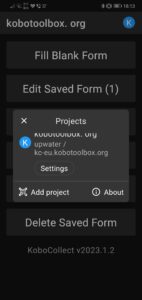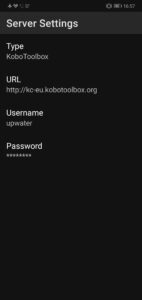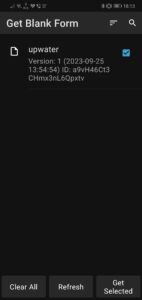What is KoBo Toolbox? 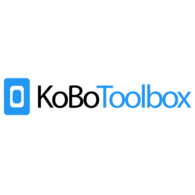
KoBo Toolbox is a free open-source tool, for mobile data collection. It allows you to collect data in the field, using mobile devices such as mobile phones or tablets, as well as with paper or computers.
Data Collection – Installation
Install KoBoCollect on your mobile device using KoboCollect Android App 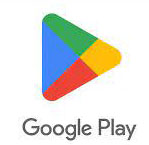 .
.
KoboCollect is an open-source Android app for collecting survey data. Instructions can be found at https://support.kobotoolbox.org/kobocollect_on_android_latest.html
Steps
- Go to Google Play store (in Applications).
- Search for ‘KoBoCollect’ app. ( https://play.google.com/store/apps/details?id=org.koboc.collect.android )
- Download and Install the application.
- Configure and set up the mobile phone with the KoBo server configuration details
Setting Up the Server Connection
The first step after installing KoboCollect on your device is to set up the server URL, Username, and Password, which connects your KoboCollect app to the KoboToolbox server.
This allows you to download deployed forms from KoboToolbox to your mobile device and also send data collected through the app back to the server.
You will now be asked to input the URL, Username, and Password, and then select Add. For the URL, you must select https://kc-eu.kobotoolbox.org.
- Open KoboCollect app Settings, Select Manually enter project details.
- Select Server in Project settings and enter Server Settings. Change the URL and proceed to add your username and password
- URL:
https://kc-eu.kobotoolbox.org - Username:
upwater - Password:
*******
Forms
- Once you have configured the URL, Username, and Password in the app correctly, you can send blank forms to your device from the KoboToolbox server.
- Open KoboCollect.
- Select Get Blank Form from the home menu.
- A list of all your deployed survey forms should appear.
- Then click Get Selected.
Collecting Data in KoboCollect
Once you have blank form(s) in the app, you will no longer require an internet connection to collect data. The blank forms and the filled in forms will stay on the device until you delete them from the app or submit them to the server.
- Open KoboCollect.
- Click on ‘Fill Blank Form’, then on the refresh button to get the form updates from the server. Thereafter, proceed to select your desired form by clicking on it.
- Select Fill Blank Form from the home menu.
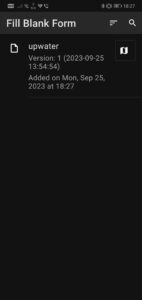
- Select the survey form that you want to use to start collecting data.
- Go through all the questions by swiping your finger from right to left or by selecting the NEXT key after answering the questions.
- At the end of the survey, select Save Form and Exit.
Editing Data in KoboCollect
Once you have pressed Save Form and Exit, the saved form is automatically stored under Edit Saved Form.
- Open KoboCollect.
- Select Edit Saved Form from the home menu.
- You will see a list of Saved Forms. Choose the one that needs edits or updates.
- Make changes as needed, and then select Save Form and Exit.
- Repeat the process multiple times if multiple forms need edits or updates.
Users do not need an internet connection while editing a saved form in KoboCollect.
Uploading Finalized Data to the Server
Once you have collected your data, and made any necessary edits, you can upload the forms to the KoboToolbox server.
- Open KoboCollect.
- Make sure the device is securely connected to the internet.
- Select Send Finalized Form from the home screen.
- A list of all the collected forms should appear.
- Press Select All (or select the ones you wish to upload) and then press Send Selected.
- To ensure the forms were uploaded successfully, select View Sent Form. You should now be able to view all the submitted forms.
Users will need an internet connection while submitting data from KoboCollect to the server.
Deleting Saved Forms in KoboCollect
Once you have completed data collection for your survey project and all the filled in forms have been uploaded to the server, it is recommended to delete the forms from the KoboCollect app. Keeping them in the app can confuse interviewers while collecting data for a different project. Follow the steps outlined below to delete Saved Forms and Blank Forms from your app.
- Open KoboCollect.
- Select Delete Saved Form from the home screen.
- Users should now see two tabs. The default is Saved Forms. These are the forms that were filled in while collecting data. Press Select All to delete all the Saved Forms from the app and then Delete Selected.